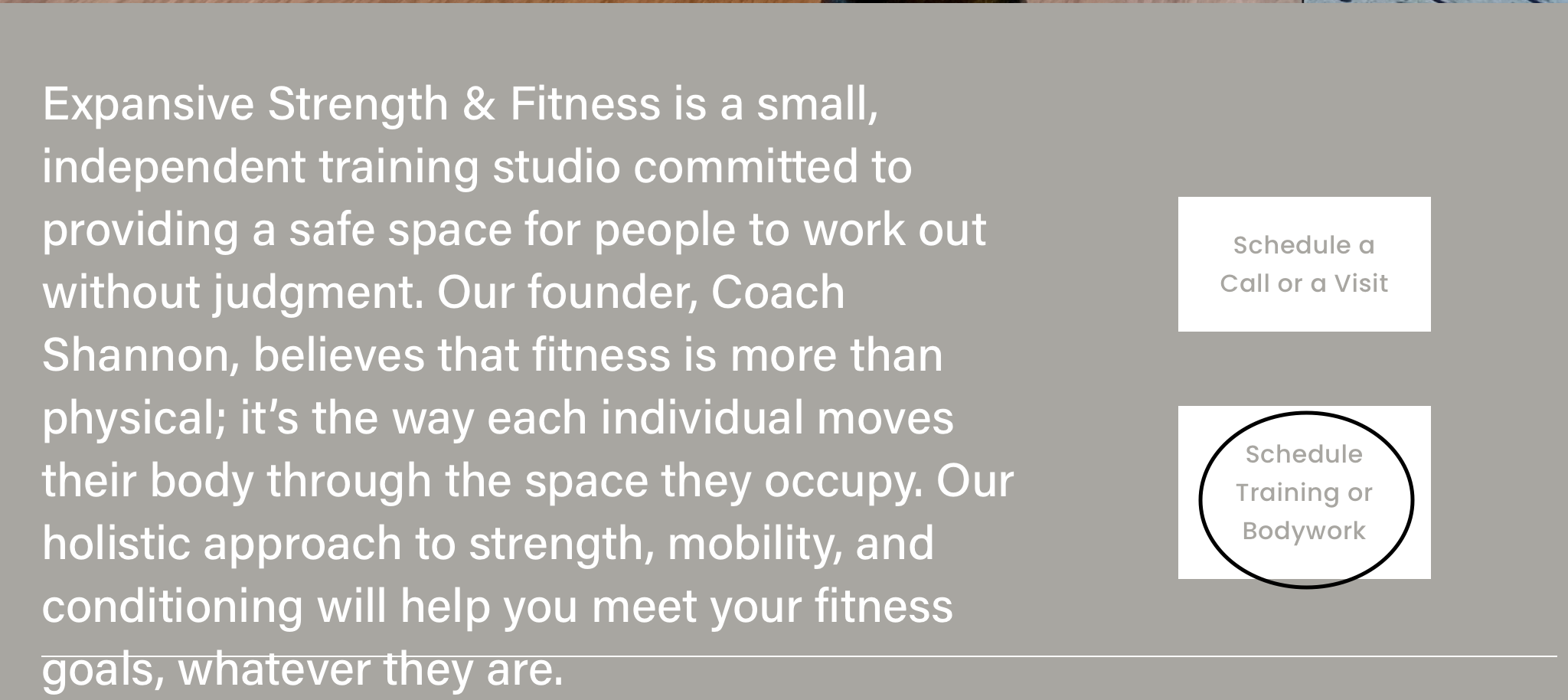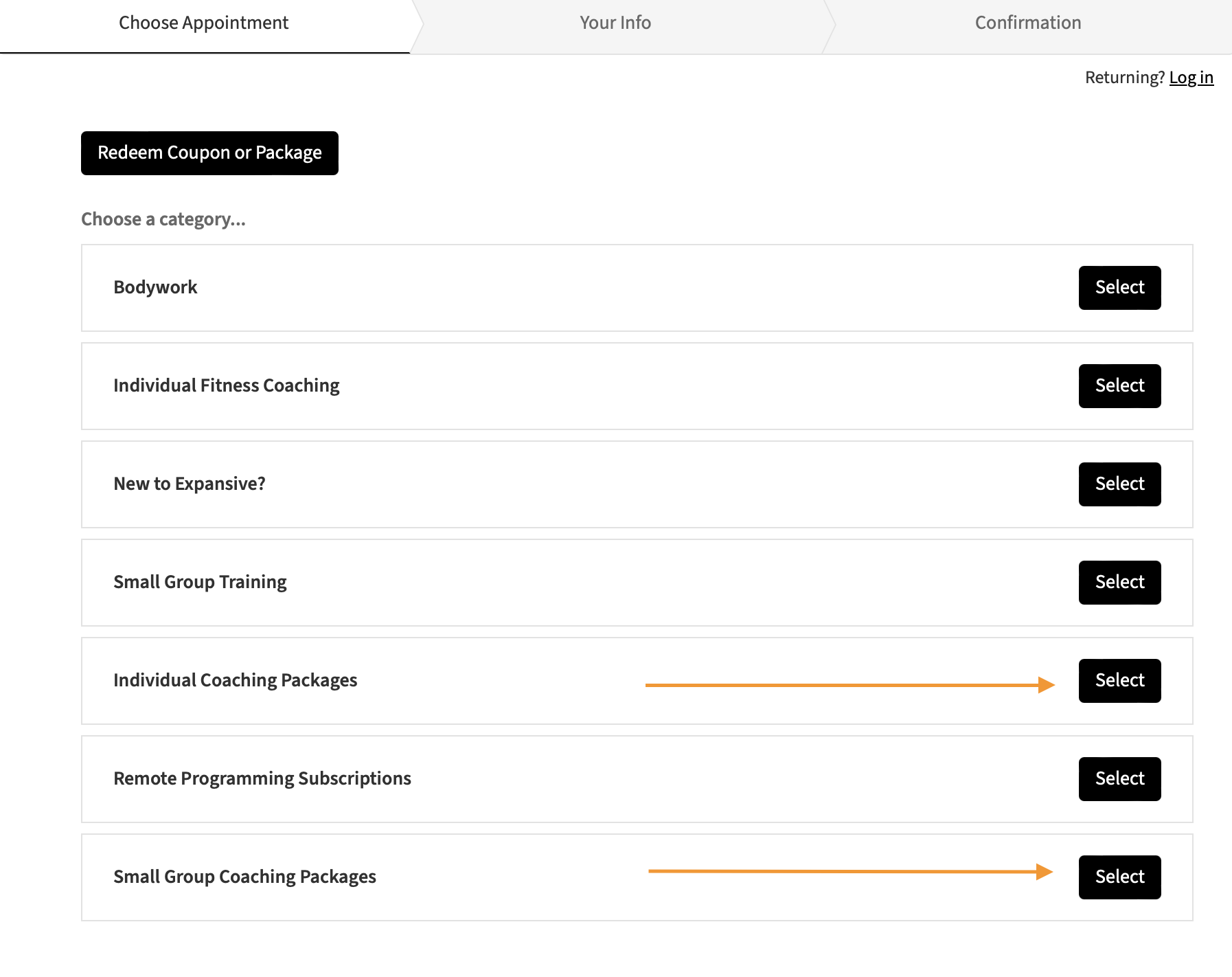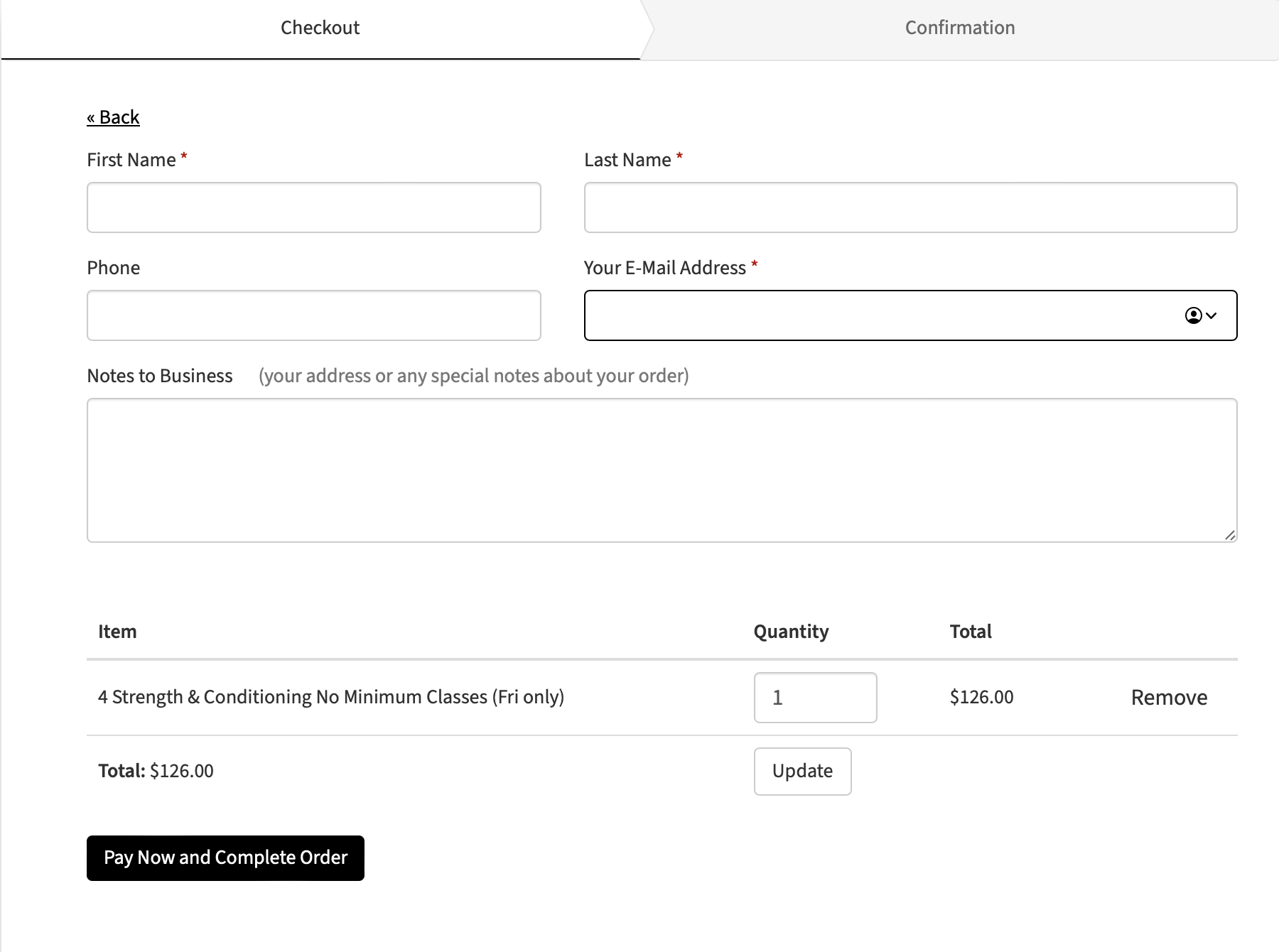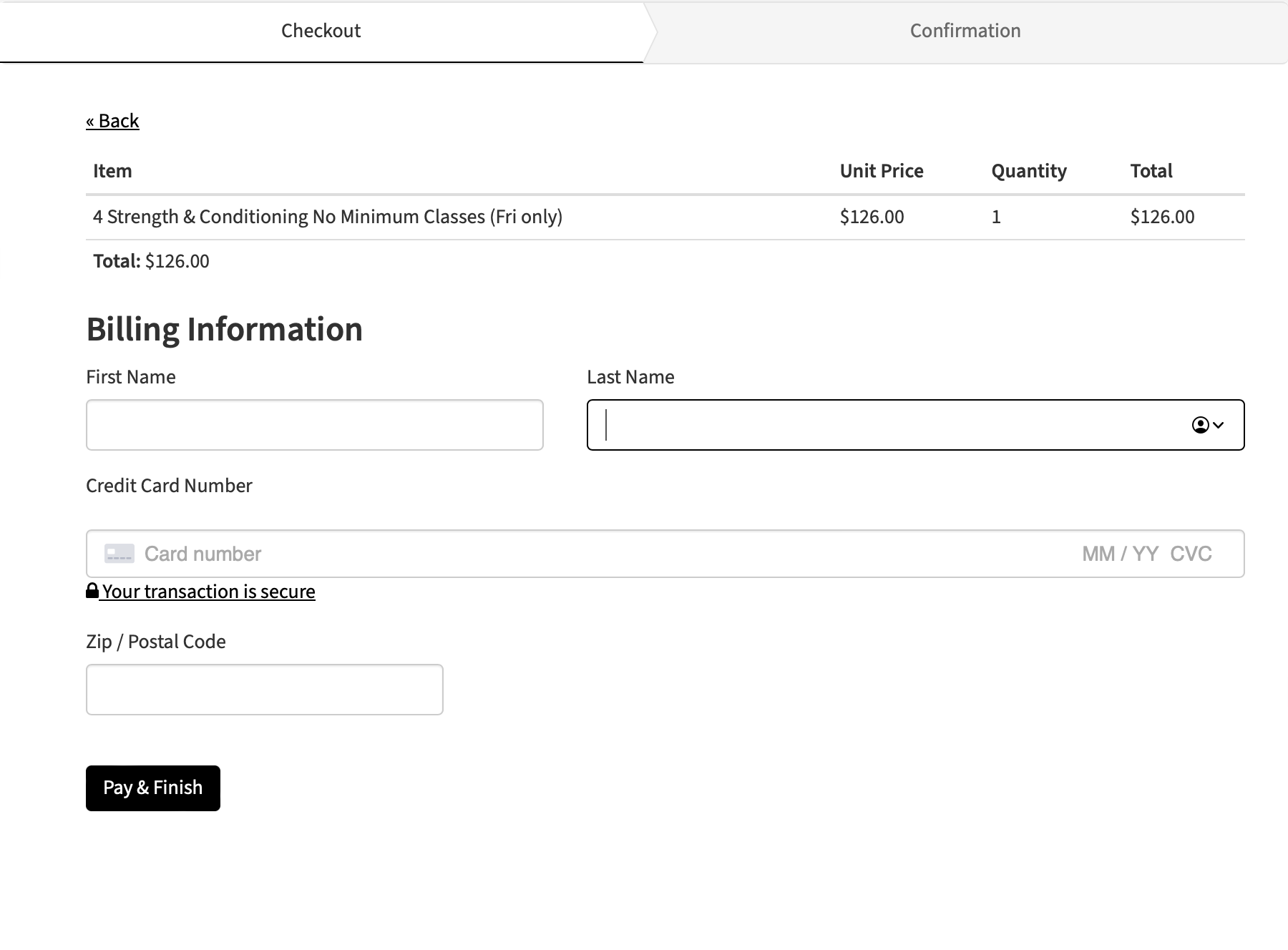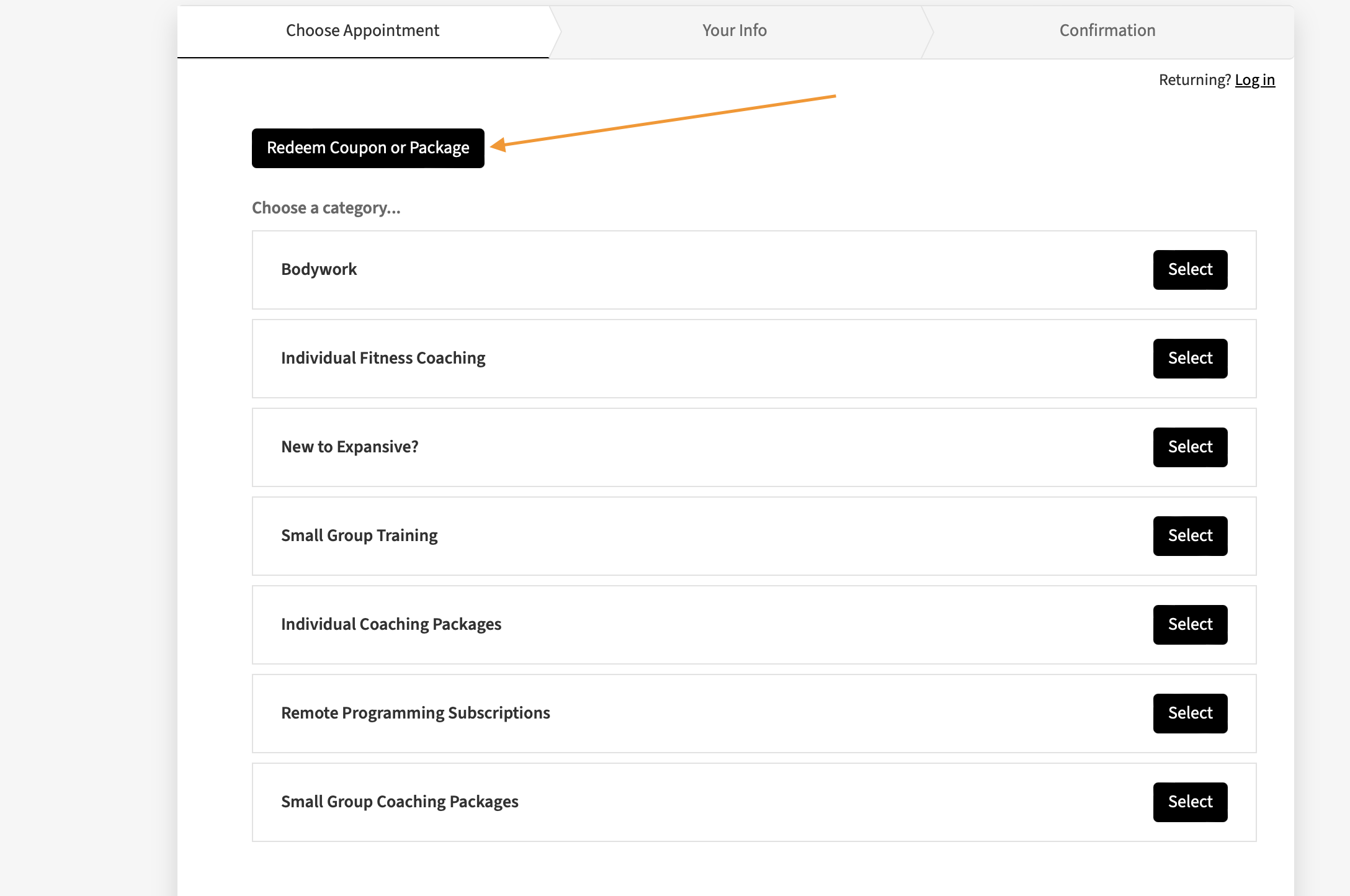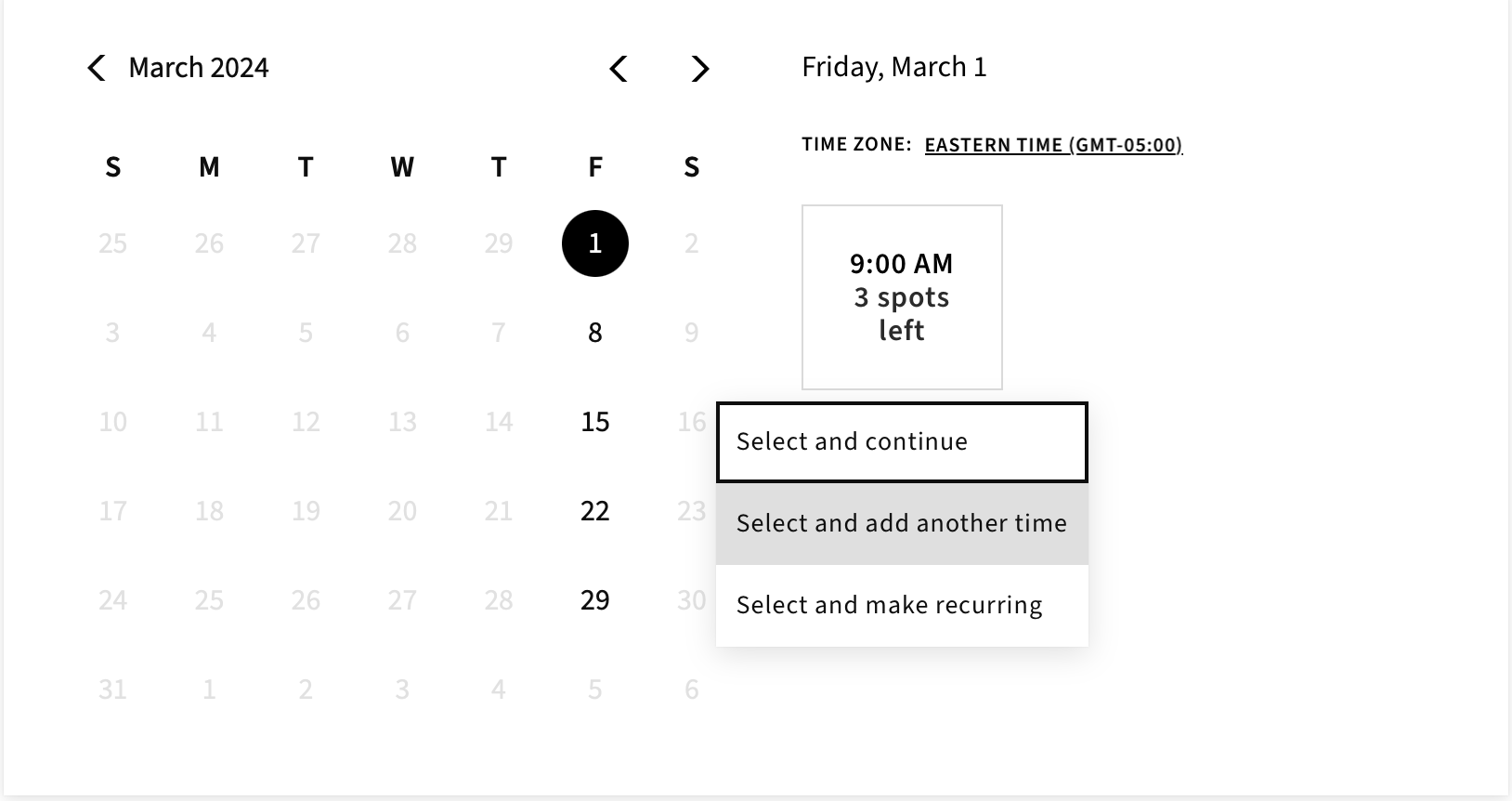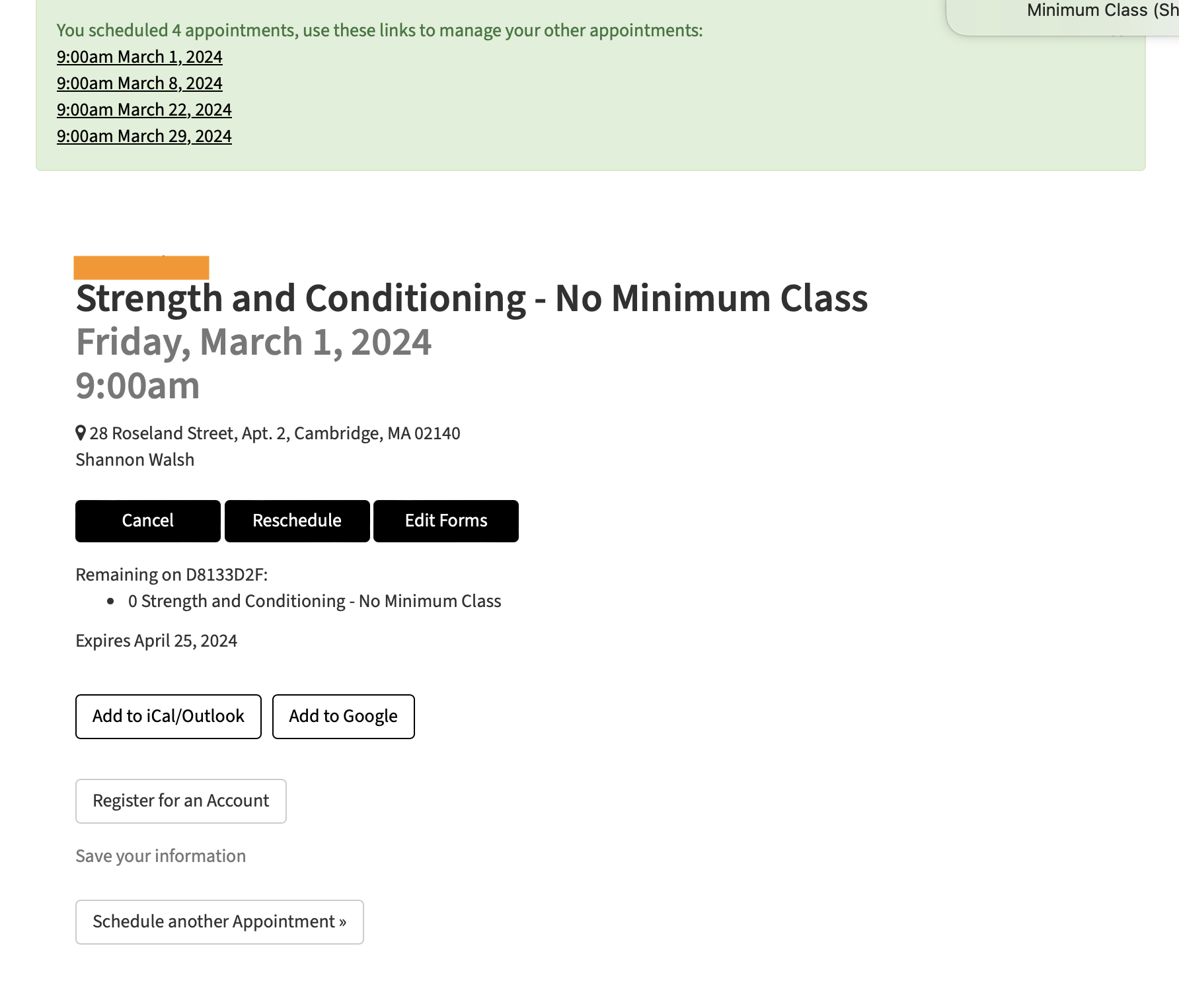How to Buy and Schedule a Package
How to Buy a Package
Step 1: Go to the homepage and click the button that reads “Schedule Training or Bodywork.”
Step 2: Select “Individual Coaching Packages” if you would like individual fitness coaching. Select “Small Group Coaching Packages” if you prefer small group classes.
Step 3: Pick the type of session that you want. Make sure to look at the black headings on each option to see how many sessions are in the package and the length of each appointment. If you are buying Small Group Coaching packages, you can also specify if you want Monday/Wednesday classes or if you want to come in on Fridays. Click “Add to Cart” when you are ready.
Step 4: You will automatically be taken to your cart. Fill in your name and email address. A summary of your purchase will be at the bottom of the page along with the total. When you are ready, select “Pay Now and Complete Order.”
Step 5: Fill in the billing information. When you are ready, select “Pay & Finish.”
Step 6: You’ll automatically be taken to a confirmation screen. Please note the certificate code located just above the total. The code will also be in your confirmation email. You will need it to schedule your sessions.
How to Schedule a Package
Step 1: To schedule your sessions, you can select the “Schedule” link next to your certificate code on your receipt or confirmation email. If you do this, you can skip to step 4. You can also go to the Expansive website and select “Schedule Training or Bodywork.”
Step 2: Choose “Redeem Coupon or Package.”
Step 3: Enter your certification code in the space provided and select “Apply.”
Step 4: When your code is accepted, you’ll see a summary of your purchase in green at the top of the page, including the type of package, number of sessions, and expiration date.
Step 5: Scroll down to the calendar at the bottom of the page. Only open sessions for your type of package will show up. When you select the first date and time that works for you, you will be given a dropdown menu. If you are signing up for multiple classes on nonconsecutive weeks, choose “Select and Add Another Time.” If you are signing up for classes on consecutive weeks, choose “Select and Make Recurring.”
Step 6: Continue selecting your sessions until you have added everything you want to schedule for the month. When you reach your final session, choose “Select and Continue” on the dropdown menu.
Step 7: After you have enrolled in all of your sessions, you’ll continue to the summary screen. Make sure that the sessions you chose are summarized at the top of the page. Add your name, phone number, and email. Agree to the terms and conditions, and ensure your code appears at the bottom of the page. When you are done, select “Complete Appointment.”
Step 8: You will come to a summary screen. A confirmation will be emailed to you as well. That’s it!